All Methods mentioned here for educational purposes only. I am not responsible for anything.
Method 1.Using Kon-Boot Fastest Way to Reset or Bypass
Step 1.Inser a USB Pendrive and remove any other USB storage device for safety.
Step 2.Download Kon-Boot from links below run the Installer.
Step 4.Boot your USB and if everything goes fine you'll boot to your Windows without any password.
In case you can't boot your usb or don't know how then google for how to boot usb into your PC or Laptop model.
Step 5.Press Win + R to open Run box.Type compmgnt.msc and press Enter.
Step 6.In Computer Management, unfolder Local Users and Groups and select Users.
Step 7.Right click the user you want to change password and select Set Password.
Step 8.When a message pops up, if you think it is OK, click "Proceed".
Step 9.Type new password in "New password" and "Confirm password" box. Then click OK to confirm user password change.
Method 2: Reset Password with Windows 10 Installation Disk.
Step 1.Insert the Windows 10 installation disk into your CD or USB drive to your computer and make the computer to boot from the disk.
Step 2.Once the computer boots up, the Windows Setup screen will appear. Once the setup begins, hit Shift+F10.
Step 3.This will bring up a command prompt.From here, we’re going to use the command prompt to replace the Utility Manager at the login screen with cmd.exe with the following commands:
- move c:\windows\system32\utiman.exe c:\
- copy c:\windows\system32\cmd.exe c:\windows\system32\utilman.exe
Once both commands executed successfully, run the command "wpetuil" to restart your computer.
Step 4.After computer restarts and you’re back at the login screen, click on the Ease of Access icon in the lower-right corner. This will bring up a Command Prompt window.
Step 5.Now, you can reset your administrator password using the following command:
net user admin your-secure-password
Step 6.Once the password reset is complete, close the Command Prompt and then you can sign into the administrator account with the new password.
Kon-Boot 2in1 (WinOS & MacOS) v2.7.rar : click here
If you find this helpful, you can donate me :
Skrill,Paypal > ithelpthedoctor@gmail.com









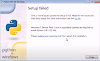




0 Comments