If you face any problem booting or startup the first step to fixing the problem is using the startup repair and most of the time startup repair fixes any problem if it's not related to the MBR we'll see how to fix MBR (Master Boot Records) related problems too.
To enter into Windows Advanced Startup repair you need to turn on the system and when you see Windows Logo force turn off the PC using the Power button repeat this three-time and at the third time it'll go into Windows Advanced Startup repair.
From startup repair, you can perform several fixes and if this doesn't work for you then use the last but effective method using Windows installation media.
Repairing Boot or Startup Errors Windows Using Installation Media
Repairing Boot or Startup Errors Windows Using Installation Media
- Download Windows 10 ISO from Microsoft.checkout this Video tutorial to download ISO from Microsoft without Serial Key.
- And create a bootable USB drive or CD using rufus.
- Boot the Installation media, to boot the media refer to your Bios menu or search on Google how to boot from external media on your system.
- After booting the media you'll see this below Installation wizard.
- Click on Repair your computer then you'll see these repair options.
- Click on Command Prompt.
- When the Command Prompt is opened first type "bootrec /fixmbr".
- Now type "bootrec /fixboot" and it should also show command complete successfully if not then type this command "bootsect/nt60 sys" then type the "bootrec /fixboot".
- And Finally type these commands also "bootrec /ScanOs" and "bootrec /RebuildBcd".
- Reboot the system without installation media and your system will boot normally without any problem.
If you find this helpful, you can donate me :
Skrill,Paypal > ithelpthedoctor@gmail.com





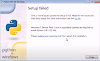




0 Comments